| To begin open Entourage |
|
|
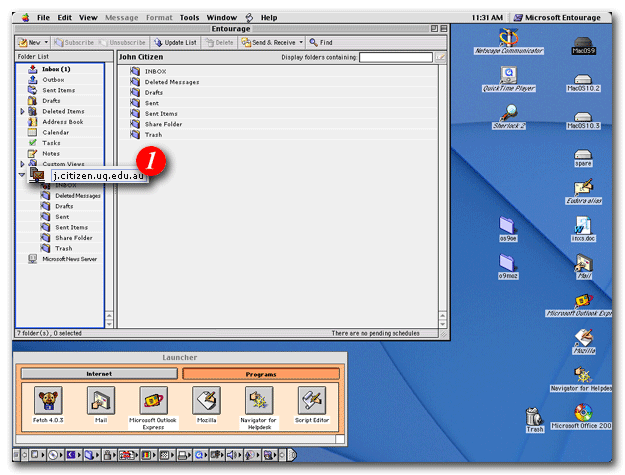 |
| 1)Select your e-mail account |
|
|
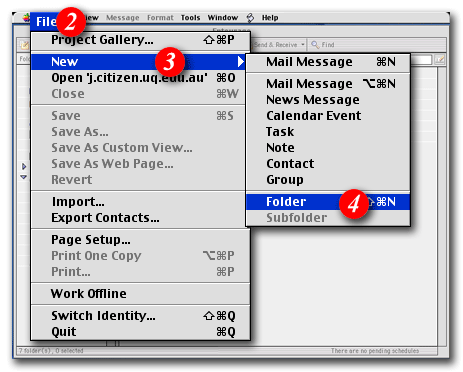 |
| 2)From the menu bar, click on 'File' |
| 3)Highlight 'New' |
| 4)Select 'Folder' from the list |
|
|
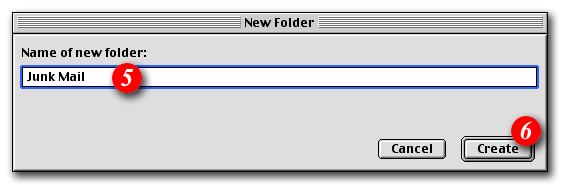 |
| 5)Enter a folder name i.e. Junk Mail |
| 6)Click the [Create] button to continue |
|
|
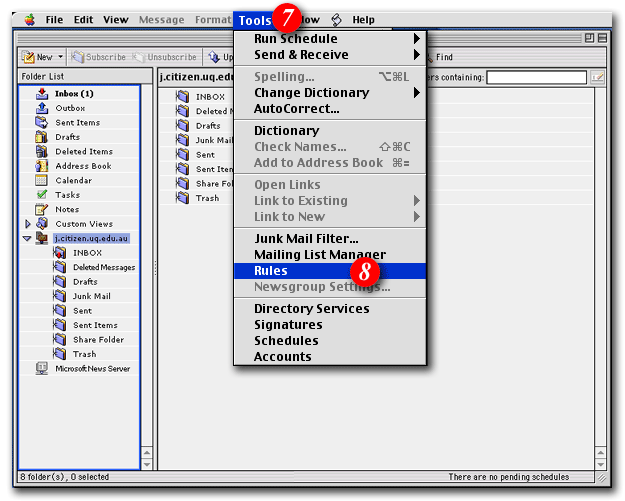 |
| 7)From the menu bar, click on 'Tools' |
| 8)Select 'Rules' from the drop list |
|
|
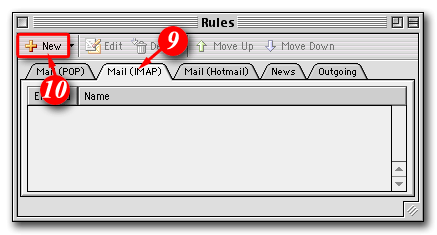 |
| 9)Click the 'Mail (IMAP)' tab |
| 10)Click the [New] button |
|
|
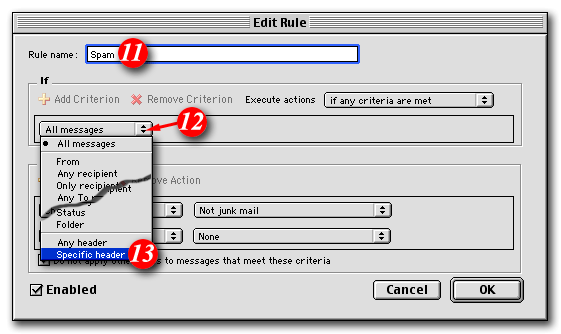 |
| 11)Enter a folder name i.e. Spam |
| 12)Click the [Arrows] and |
| 13)Select 'Specific header' from the drop list |
|
|
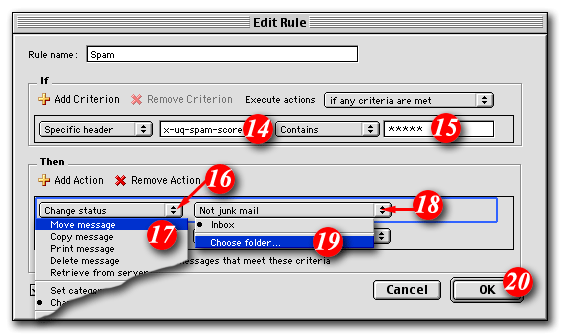 |
| 14)Type in 'X-SpamDetect' |
| 15)Type in '****' |
| 16)Click the [Arrows] and |
| 17)Select 'Move message' from the drop list |
| 18)Click the [Arrows] and |
| 19)Select 'Choose folder...' from the drop list |
| 20)Click the [OK] button to continue |
|
|
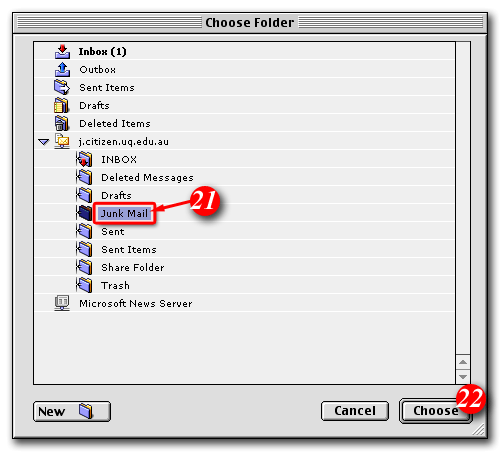 |
| 21)Highlight 'Junk Mail' |
| 22)Click the [Choose] button to continue |
|
|
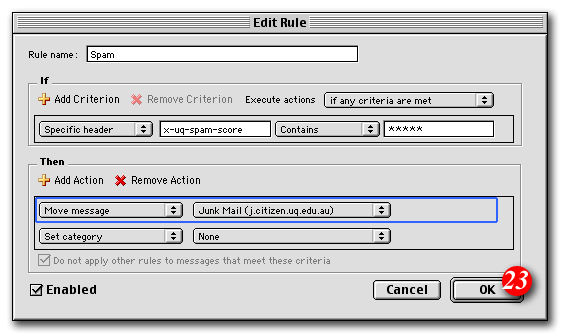 |
| 23)Click the [OK] button to continue |
|
|
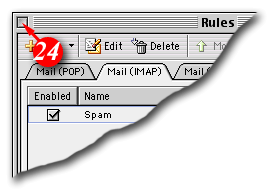 |
| 24)Click the [Close] button |
The spam filter by default defines anything with a "spam score" of 5 or more as probably spam. You can personalise the filtering rules to be more or less restrictive by increasing or decreasing the number of asterisks after 'X-SpamDetect:'.
For example, if you wanted to consider anything with a score of 3 or more to be spam, the rule would look like: 'X-SpamDetect: ***'. Decreasing the number of asterisks will result in classifying more e-mails as spam. You may need to check your spam folder more carefully for non-spam e-mails that might have been classified as spam. If you wanted to rate anything with a score of 8 or greater as spam, the rule would look like: 'X-SpamDetect: ********'. Increasing the number of asterisks may result in fewer filtered e-mails being classified as spam and more potential spam staying in your Inbox.