Email Setup Guide
- Outlook 2002 for the PC - Secure SMTP
Last modified: October 13 2005 11:39 am
This guide assumes
your email account is already setup and working in Outlook XP. If you need
assistance to setup a new account please click here
for the POP3 and IMAP setup guides.
If you're using Norton Anti-Virus 2002/2003 please disable outgoing mail scanning before completing this guide.
If you're using Norton Anti-Virus 2002/2003 please disable outgoing mail scanning before completing this guide.
[  Print Version ]
Print Version ]
| To begin open Outlook XP |
|
|
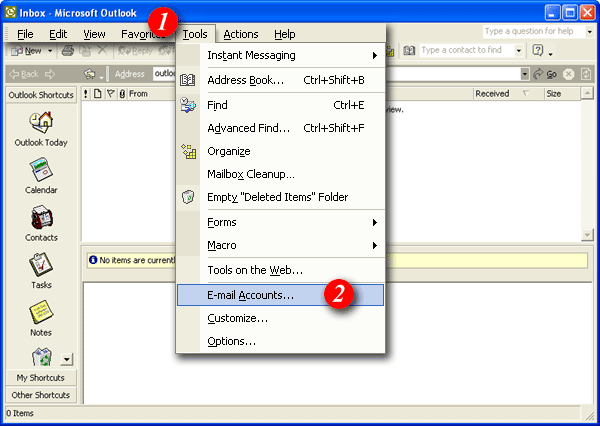 |
| 1)Click the 'Tools' menu. |
| 2)Select 'E-mail Accounts...' from the drop-down list. |
|
|
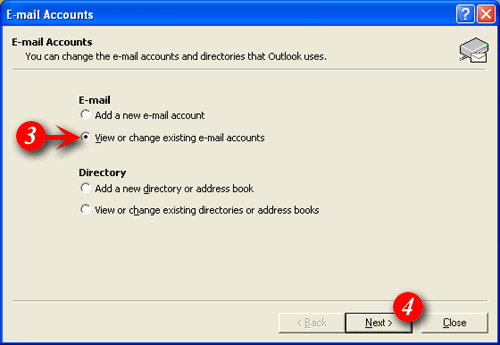 |
| 3)Put a dot in the 'View or change existing e-mail accounts' option. |
| 4)Click the [Next] button. |
|
|
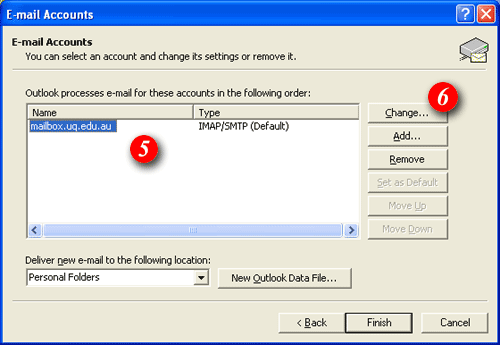 |
| 5)Select your mail account. |
| 6)Click the [Change...] button. |
|
|
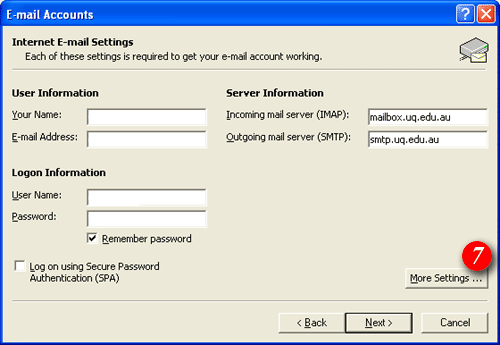 |
| 7)Click the [More Settings ...] button. |
|
|
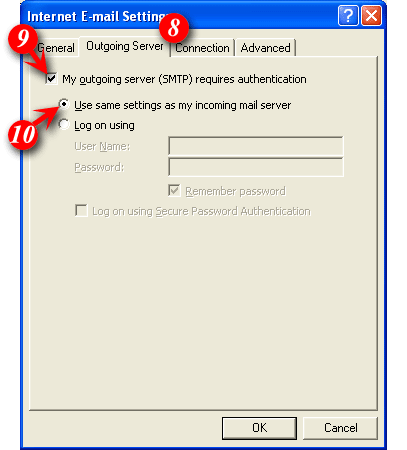 |
| 8)Select the 'Outgoing Server ' tab. |
| 9)Tick the 'My outgoing server (SMTP) requires authentication' checkbox |
| 10)Place a dot in the 'Use the same settings as my incoming mail server' option |
|
|
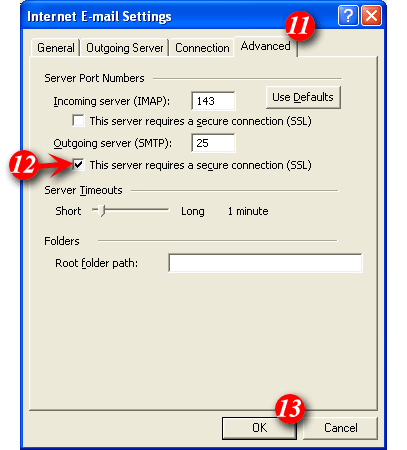 |
| 11)Select the 'Advanced' tab. |
| 12)Tick the 'This server requires a secure connection (SSL)' checkbox. Replace default outgoing mail port 25 with port 465. |
| 13)Click the [OK] button, then click the 'Next' button to close the 'E-mail Accounts' dialog box and click 'Finish' |
| Your account in Outlook XP is now configured to use SSL |